Category: Microsoft PowerPoint
Presentation Software – An Introduction | Class – 4 | EXERCISES | Question and Answers | CAIE / CBSE
Presentation software – Special effects | Class 5 : Computer | CAIE/CBSE | Microsoft PowerPoint 2013
Enlivening A Presentation | EXERCISES | Class – 6 Computer | Question and Answers | Computer Quiz
- Fill in the blanks:
- ……………………….are the special effects that you see when one slide changes to another in the Slide Show view.
- Animation effects can be applied on both …………………….. And …………………………… on a slide.
- ……………………………… is a ready-made button for defining hyperlink on a slide.
- It is essential to connect a ………………………….to the computer while recording your sound.
- …………………………………………button is present on the Start Slide Show group.
- Click on the …………………………..button to start the sound. Answers:
- Transition
- Objects and Text
- Action Button
- Microphone
- From the beginning
- Play
B. State True or False.
1. Action buttons can be used to link any other application to the current slide.
TRUE
2. You can add sound with text or graphics in a presentation.
TRUE
3. Video clips can be added to a slide by selecting the Home tab.
FALSE
4. You can choose transitional sound effects from the Transition Sound drop-down arrow.
TRUE
5. Transition effects give motion to the text and pictures.
FALSE
C. Multiple-choice questions.
1. Transition effects can be seen in …………………………… view.
a. Slide Sorter
b. Notes Pages
c. Slide Show
d. Presentation
2. ……………………..effects appear when one slide changes to other during the Slide Show view.
a. Animation
b. Transition
c. Sound
d. Bold
3. The recorded sound files are assigned the extension …………………………………
a. .midi
b. .wma
c. .wav
d. .png
4. The Animation Pane button is available on the …………………………tab.
a. Slide Show
b. Review
c. Animations
d. Transition
D. Answer the following questions.
1. What do you understand by Animation? How is it helpful in a presentation?
Answer
The ability to move objects like text, graphics, charts, logos, etc., in any direction in the slide is called Animation. Animation can help make a PowerPoint presentation more dynamic, and help make information more memorable. Presentation experts recommend using animations and sound effects sparingly.
2. What do you mean by Transition?
Answer
Transition effects appear when one slide changes to the other during the Slide Show view. You can apply transition effects to a single slide as well as to all the slides.
3. What is Action button? Why do you use it in a slide?
Answer
Action buttons are built-in button shapes that you can add to a presentation and set to link to another slide, play a sound, or perform some other actions. You can also assign actions to clipart, pictures, or the text in SmartArt graphics.
4. What is the use of adding a video clip to a presentation? Name the ways by which you can add them.
Answer
Video clip add liveliness to the presentation. You can add video clip Gallery, which contains a wide range of art, sound, and video clips. Video clips can also be added from any CD-ROM
Microsoft PowerPoint 2010 | CLASS – 6 | Computer | Charts And Table Formattin in MS PowerPoint 2010
Children playing Ball Animation in PowerPoint
How to make Moving Boat Animation in river tutorial
Learn how to make moving boat animation in PowerPoint 2010/ 2013/ 2016 using waves animation effect.
How to Make Realistic Walk From Images in PowerPoint
In this Microsoft PowerPoint 2013 / 2016 / 2019 Tutorial video, you will learn to use different Walk Cycle Pose Still Pictures of a character and then convert them to a single Animated Walk Cycle using Appear & Disappear animation effect.
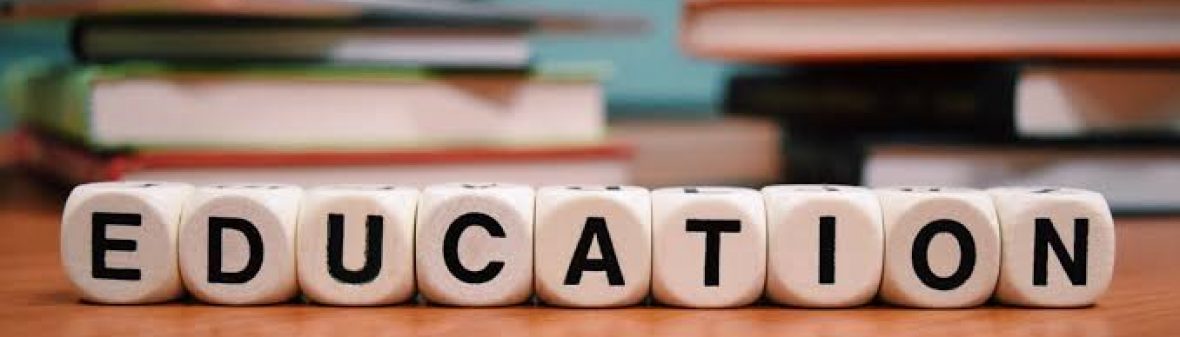

You must be logged in to post a comment.